
Presenter and Moderator Instructions
Contents
Real-time Session Presentation Guidelines
Asynchronous Session Presentation Guidelines
Poster Session Presentation Guidelines
General Best Practices for Recorded Presentations
Introduction
Thank you for agreeing to be a virtual Presenter at the Conference12th Annual National Water Quality Monitoring Conference. Your role is very important to this conference and our experience has shown that with a little pre-conference preparation you can ensure a smooth-running session. Your job is critical to producing an effective and worthwhile conference!
Conference Code of Conduct
The National Monitoring Council commits to promoting a welcoming environment while fulfilling our mission of bringing together diverse expertise needed to develop collaborative, comparable, and cost-effective approaches for monitoring and assessing our Nation’s water quality. We intend to do this during daily operations, which includes the bi-annual NMC conference, by fostering environments that are safe, collaborative, supportive, and productive for all members and attendees, including sponsors, exhibitors, guests of members, invited speakers, and members of the media. We intend to conduct our business in a fair, honest, and ethical manner that values the diversity of views, expertise, opinions, backgrounds, and experiences reflected among our membership and all conference and event attendees.
All attendees, speakers, sponsors and volunteers at our conference are required to abide by the code of conduct. Organizers will be available for those that need to report an incident or concern. We expect cooperation from all participants to help ensure a safe, welcoming and inclusive environment for everyone.
Conference Registration
Registration Policy
All presenters must register and pay for their attendance at the conference. The table below details the registration options for the 2021 conference. We require all presenters to register by March 31, 2021.
2021 Registration Fees
| All fees are in US dollars. | Registration Fee |
| Student Registration | $75 |
| Discounted Speaker Registration | $135 |
| Regular Registration | $155 |
Conference Organization
In addition to Plenary sessions on Tuesday, Wednesday, and Thursday, we will be offering 2 types of sessions during the conference:
- Plenary Sessions will be offered on Tuesday, Wednesday, and Thursday. Plenaries will be a combination of real-time (live) and pre-recorded (asynchronous) sessions available to all conference participants with nothing else scheduled at the same time.
- Real-time Sessions will be as close to a traditional oral presentation as possible. There will be three tracks per day, Tuesday – Thursday, with three concurrent sessions per track. Each session will include four 15-minute pre-recorded presentations, followed by a moderated live question and answer discussion with the authors, assigned to a specific time slot.
- Asynchronous Session presentations may be either a pre-recorded presentation or a static PDF presentation. Conference attendees will be able to submit questions directly to individual presenters through the Whova platform’s chat functionality. The scheduled date and time are meant to facilitate interaction between presenters and attendees, but presenters are not required to be available at that time. Presentations will be available to attendees throughout the conference no matter the scheduled date and time.
- There will be 1 Poster Slam Session, where each author gets 1 minute to “tease or sell” the contents of their poster. We will then have break-out sessions for attendees that have specific questions for a poster presenter.
The most current agenda is available on the conference website.
Real-time Session Presentation Guidelines
- We require that all real-time session presentations be pre-recorded to minimize the possibility of technical issues during the session. Presentations must be uploaded to Whova, the conference platform, no later than
Monday, April 5Monday, April 12 (deadline extended). - Presenters must be available during the assigned session time slot. Please log in at least 15 minutes prior to the start of your session. This will provide time to resolve any potential technical issues. If bandwidth allows, it is more interactive to have your computer camera turned on at least during the live Q&A portion of the session.
- Presentations must be no longer than 15 minutes long.
- Please double-check your presentation for audio quality and length before uploading to Whova.
- NMC does not endorse specific products or services. Thus, any poster or presentation must include disclosure(s) of any and all relevant relationship(s) with: i) any and all corporations or ii) commercial product(s), iii) method(s), and iv) trade or brand name(s).
- Videos should contain a prominent view of the presentation slides along with audio of the spoken presentation. You may also include thumb-sized video of the speaker overlaid on the slide images:
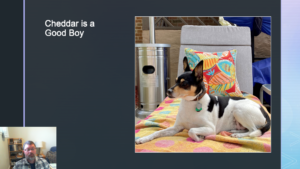
- PowerPoint and Keynote include tools for recording audio and video which can then be exported to a video file.
- Video format: Whova supports mp4 video files and YouTube links. Power Point (PPT, PPTX) and Power Point Show (PPSX) files will not work.
- File too large? You have a couple of simple options:
- Upload from a cloud URL (e.g. Google Drive, Dropbox, OneDrive, etc.)
- Make sure you have turned link sharing on to make the link public. We will only use the link during the upload process.
- Add a video link (e.g. YouTube, Vimeo, etc.)
- Upload from a cloud URL (e.g. Google Drive, Dropbox, OneDrive, etc.)
- File too large? You have a couple of simple options:
- Uploading your video file
- You will receive an individualized link from Whova to complete your presenter profile.
- Open the link, fill in or update your information such as bio and photo.
- To upload your pre-recorded video, click Add Video in the relevant session, and choose the video source to upload.
- If you would like, you may also upload handouts, share online articles, or even create a poll on the form.
- Click Save at the bottom of your form once everything is done. You will receive this pop-up notice if you were successful:
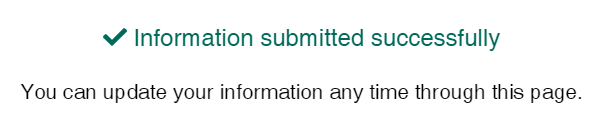
- You can return to your profile to update info whenever needed.
- Prior to your session
- Combined with Whova, we will be using Zoom as our video and live stream provider.
- Please test your camera, microphone, and screen-sharing etc. with your friends or colleagues.
- Instead of a mobile phone, we recommend using a computer, which provides a more stable network and better performance.
- Make sure the main light source isn’t coming from behind you. If you are close to a window, try not to be in darkness.
- If possible, close other applications on your computer.
- Please consult the Whova speaker guide and our best practices prior to your session for more tips on ensuring that your audio and video work during your session and how to interact with your audience during the conference.
- During your session
- The NALMS team will play all 4 pre-recorded presentations
- Following the presentations, the presenters and moderator will engage in a live question and answer session
- Presenters and moderators will be expected to participate using video
- During the conference
- Conference attendees will be able to interact with presenters throughout the conference using the Whova platform. Please check your session regularly to answer any questions that may have been submitted.
Asynchronous Session Presentation Guidelines
- We require that all asynchronous session presentations be pre-recorded. Presentations must be uploaded to Whova, the conference platform, no later than
Monday, April 5Monday, April 12 (deadline extended). - You have the option of submitting a presentation with audio or video. You may also submit a static pdf of your presentation.
- Presentations with audio or video must be no longer than 15 minutes long.
- The NMC does not endorse specific products or services. Thus, any poster or presentation must include disclosure(s) of any and all relevant relationship(s) with: i) any and all corporations or ii) commercial product(s), iii) method(s), and iv) trade or brand name(s).
- Videos should contain a prominent view of the presentation slides along with audio of the spoken presentation. You may also include thumb-sized video of the speaker overlaid on the slide images:
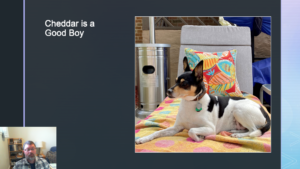
- PowerPoint and Keynote include tools for recording audio and video which can then be exported to a video file.
- Video format: Whova supports mp4 video files and YouTube links. Power Point (PPT, PPTX) and Power Point Show (PPSX) files will not work.
- File too large? You have a couple of simple options:
- Upload from a cloud URL (e.g. Google Drive, Dropbox, OneDrive, etc.)
- Make sure you have turned link sharing on to make the link public. We will only use the link during the upload process.
- Add a video link (e.g. YouTube, Vimeo, etc.)
- Upload from a cloud URL (e.g. Google Drive, Dropbox, OneDrive, etc.)
- File too large? You have a couple of simple options:
- Uploading your video file
- You will receive an individualized link from Whova to complete your presenter profile.
- Open the link, fill in or update your information such as bio and photo.
- To upload your pre-recorded video, click Add Video in the relevant session, and choose the video source to upload.
- If you would like, you may also upload handouts, share online articles, or even create a poll on the form.
- Click Save at the bottom of your form once everything is done. You will receive this pop-up notice if you were successful:
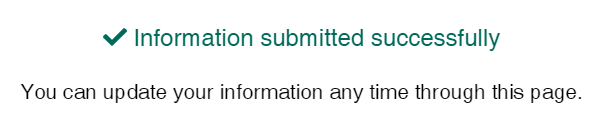
- You can return to your profile to update info whenever needed.
- During the conference
- The scheduled date and time of your session is meant to facilitate interaction between presenters and attendees, but presenters are not required to be available at that time. Your presentation will be available to attendees throughout the conference no matter the scheduled date and time.
- Conference attendees will be able to interact with presenters throughout the conference using the Whova platform. Please check your session regularly to answer any questions that may have been submitted.
- Please consult the Whova speaker guide for more information on how to interact with your audience during the conference.
Poster Presentation Guidelines
- Poster presentations must be uploaded to Whova, the conference platform, no later than
Monday, April 5Monday, April 12 (deadline extended). - All presenters must upload a PDF of their poster. We recommend using PowerPoint, Keynote, or Adobe Illustrator to create your poster, then save your file as a PDF.
- Your poster will be available for viewing throughout the conference.
- Present your poster on screen during the Zoom break-out poster session. You are required to attend the poster session.
- Due to the virtual platform, there is some flexibility in what constitutes a “poster”. You can have one static slide that shows everything for your project, or you can have multiple slides to show enhanced versions of the poster.
- Poster presenters may also participate in their assigned slam session. The Poster slam session will be held Wednesday evening, April 21. Participation in a slam session is optional. To participate, presenters will be required to upload a presentation of one minute or less video to “tease or sell” the contents of their poster.
- The NMC does not endorse specific products or services. Thus, any poster or presentation must include disclosure(s) of any and all relevant relationship(s) with: i) any and all corporations or ii) commercial product(s), iii) method(s), and iv) trade or brand name(s).
- PowerPoint and Keynote include tools for recording audio and video which can then be exported to a video file.
- Video format: Whova supports mp4 video files and YouTube links. Power Point (PPT, PPTX) and Power Point Show (PPSX) files will not work.
- File too large? You have a couple of simple options:
- Upload from a cloud URL (e.g. Google Drive, Dropbox, OneDrive, etc.)
- Make sure you have turned link sharing on to make the link public. We will only use the link during the upload process.
- Add a video link (e.g. YouTube, Vimeo, etc.)
- Upload from a cloud URL (e.g. Google Drive, Dropbox, OneDrive, etc.)
- File too large? You have a couple of simple options:
- Uploading your video file
- You will receive an individualized link from Whova to complete your presenter profile.
- Open the link, fill in or update your information such as bio and photo.
- To upload your pre-recorded video, click Add Video in the relevant session, and choose the video source to upload.
- If you would like, you may also upload handouts, share online articles, or even create a poll on the form.
- Click Save at the bottom of your form once everything is done. You will receive this pop-up notice if you were successful:
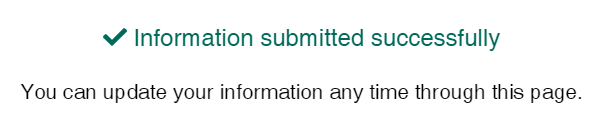
- You can return to your profile to update info whenever needed.
- During the conference
- During your scheduled poster session, you have the option of “teasing or selling” your poster with a pre-recorded presentation of one minute or less. Once all of the slam presentations have been displayed, poster presenters and attendees will be able to break out into separate “rooms” for further discussion.
- Conference attendees will be able to interact with presenters throughout the conference using the Whova platform. Please check your session regularly to answer any questions that may have been submitted.
- Please consult the Whova speaker guide for more information on how to interact with your audience during the conference.
Moderator Guidelines
- We require that all moderator session introductions be pre-recorded. Presentations must be uploaded to Whova, the conference platform, no later than
Monday, April 5Monday, April 12 (deadline extended). - Moderator session welcomes should be around 5 minutes or less. Include a brief explanation of the session, as well as speaker introductions. Please be prepared with questions to help start conversation as needed.
- Real-time moderators will be live but have the option to pre-record an introduction to their session.
- Asynchronous moderators are encouraged to pre-record an introduction to their session. However, it is not required.
- PowerPoint and Keynote include tools for recording audio and video which can then be exported to a video file.
- Video format: Whova supports mp4 video files and YouTube links. Power Point (PPT, PPTX) and Power Point Show (PPSX) files will not work.
- File too large? You have a couple of simple options:
- Upload from a cloud URL (e.g. Google Drive, Dropbox, OneDrive, etc.)
- Make sure you have turned link sharing on to make the link public. We will only use the link during the upload process.
- Add a video link (e.g. YouTube, Vimeo, etc.)
- Upload from a cloud URL (e.g. Google Drive, Dropbox, OneDrive, etc.)
- File too large? You have a couple of simple options:
- Uploading your video file
- You will receive an individualized link from Whova to complete your presenter profile.
- Open the link, fill in or update your information such as bio and photo.
- To upload your pre-recorded video, click Add Video in the relevant session, and choose the video source to upload.
- If you would like, you may also upload handouts, share online articles, or even create a poll on the form.
- Click Save at the bottom of your form once everything is done. You will receive this pop-up notice if you were successful:
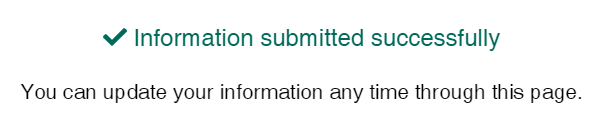
- You can return to your profile to update info whenever needed.
- During the conference
- Depending on your session type (real-time or asynchronous), presenters may or may not be available during the session. If you are moderating a real-time session, your presenters are required to attend the session “live” and be available to answer questions during the Q&A portion. If you are moderating an asynchronous session, your presenters are not required to attend at any particular time, but should be checking the session chat to see if any questions have been posted about their presentation. As the moderator, you can assist them by tracking questions, or setting up another (separate) Zoom call to facilitate Q&A.
- The scheduled date and time of your session is meant to facilitate interaction between presenters and attendees, but presenters are not required to be available at that time. Your presentation will be available to attendees throughout the conference no matter the scheduled date and time.
- Conference attendees will be able to interact with presenters throughout the conference using the Whova platform. Please check your session regularly to answer any questions that may have been submitted.
- Please consult the Whova speaker guide for more information on how to interact with your audience during the conference.
General Best Practices for Recorded Presentations
(adapted from River Rally and NPS Workshop)
Presenting Tips
- Speak slowly and clearly, with volume. Allow for natural pauses in your delivery to allow audience members to absorb the material.
- Smile! Your enthusiasm will come through.
- Information overload can happen quickly, and when you aren’t in the room to read your audience, you don’t know when they start to wander! Keep your focus clear and stay on point.
- Stay authentic and be yourself.
Advice for Creating Effective Slides
- Keep it simple! Avoid lots of text or animation features, you want the audience to listen to you not read your slide. Less clutter makes for greater visual impact.
- Use graphics – especially photos – to support and reinforce your message! These should be high resolution and clear.
- Stick to standard fonts that are most likely to be on every computer and avoid using serif fonts because they’re designed to be read at smaller sizes. For these presentations, try to use a 16-point font at a minimum to ensure that everything is legible.
- Slides should have a consistent design and color scheme to flow easily, and guide your audience through the presentation.
- If using Power Point to present your slides, pause when transitioning between slides to avoid audio glitches when editing slides.
- Microsoft Teams or Zoom are additional options for recording presentations.
Script Advice
- Speak naturally, as you would in front of a live audience. Check to make sure after recording that you did not speak too fast. Avoid sounding like you’re reading from a script (even if you are!)
- Develop an agenda to determine how much time you want to spend on each main point.
- The audience will begin to lose attention after 8 to 10 minutes of hearing from the same speaker. Here are a couple tips to keep folks engaged:
- If you have co-presenters, plan to transition who is speaking regularly enough to maintain their attention. Practice these transitions to feel out what works best.
- If you are presenting solo, interject a question or put up a photo that will spark an anecdote around this time in your presentation, to pull the focus back to you. Since you won’t have a live audience to pose questions as you go, imagine what questions could be asked. E.g., “At this point in my story, people are usually curious about XXXX… Here’s how I would answer that…”
- If you would like, you may switch between your slideshow and another program during your presentation (e.g. a PDF of a handout or a mapping program). If so, have all of your materials ready on your desktop when your session starts. Close out all unnecessary programs from your desktop to ease this process.
Set-up/Staging Best Practices
Lighting
- Light yourself as well as possible, including from the front and above if at all possible. A window or open bulb desk lamp can really help here. Try to avoid up-lighting or light that comes from under your face.
- Please check to be sure there are no bright lights BEHIND you. This is known as “backlight,” and most cameras cannot produce decent images if this happens.
- Test your camera and try different angles in relation to lamps, overhead lights, and windows. Also keep in mind the time of day you will be recording and note how the sun might impact your light.
Camera / Video
- Your camera should be at the height of your eye level, and should be “level” itself (not pointing up or down at you). Look directly into it when you want to connect with your audience. Be sure your camera is stable and won’t move at all during your presentation, which can create a shaky video.
- So, what should it look like? We should see some of your shoulders up to the top of your head. Don’t place your face in the center of the frame with too much headroom above you in the shot. The top of your head should be right at the top edge of the frame with your shoulders showing at the bottom.
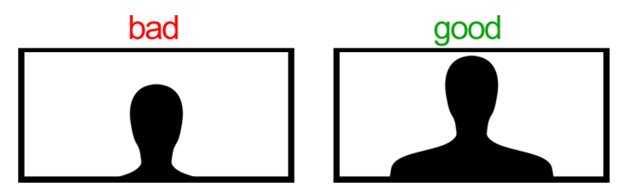
- Avoid striped or plaid clothing, as well as large or shiny jewelry, which do not visually translate well on screen. Most cameras will boost contrast, so colors like black or white may not be the best choice as they can become too dark, or bright and ‘blind’ the viewer. Neutral tones like gray or light pastels like lilac or blue are good options.
- Assume there will be a 2–3 second delay for the audio and visual communications, so keep this in mind when you are gesturing or pacing your presentation.
- Try to keep looking straight at your camera. Turning your head is distracting to viewers.
Background
- Examine what the audience will be looking at behind you – it might be worth taking a few minutes to tidy a bookshelf or adjust where you are sitting.
- The plainer and simpler the better. A white wall, a sheet, office background – whatever you have easy access to. Please avoid any distracting elements in the background.
- Close any unnecessary programs or windows during your presentation, and turn off or mute any pop-up notifications that might appear on your desktop while you’re sharing your screen.
Microphone / Audio
- Test your sound to make sure it is acceptable. To avoid feedback from your laptop speakers, it may be necessary to use a headset/headphones plugged into your computer.
- Please make sure your microphone is plugged in. Some laptops have pretty decent mics built into them, so test yours to see if the results are good. You want a direct sound, you do NOT want to sound like you are sitting 10 feet away in a huge room.
- A note about mic placement: The closer you can get the mic to your mouth and away from other surfaces, the better it will sound. If the mic is more than 12 to 16 inches away from you, it becomes more “roomy” and less “direct.”
- Minimize potentially distracting background noises, like pets, kids, ringing phones, or circulating fans.
Need Help?
If you encounter any difficulties or have questions that are not answered here, please contact Philip Forsberg at pforsberg@nalms.org.
